Summary: This guide will walk you through the different ways to save your game on PC, PS4, and Xbox, as well as how to make sure your progress is always secure.
Released in 2013, Grand Theft Auto 5 (GTA 5) quickly became a cultural phenomenon and a staple of open-world gaming. Set in the fictional city of Los Santos, based on Los Angeles, the game offers a vast and immersive world filled with endless activities, from heists and street racing to exploring the stunning landscapes and interacting with its colorful characters. Whether you’re diving deep into the game’s intricate story mode or enjoying the chaotic, ever-evolving world of GTA Online, saving your progress is a crucial aspect of the gameplay experience. GTA 5 offers several ways to save your progress, depending on whether you’re playing the story mode or online.
This guide will walk you through the various methods of saving your game, including on PC, PS4, Xbox, and how to ensure your progress is never lost.

Table of Contents:
Part 1: How to Save Progress in GTA 5 on PC?
Part 2: How to Save Progress in GTA 5 Online?
Part 3: How to Save Progress in GTA 5 on PS4?
Part 4: How to Save Progress in GTA 5 on Xbox?
Part 5: Is GTA 5 Quick Save Not Working?
Part 6: How to Ensure the Best GTA 5 Gaming Experience?
How to Save Progress in GTA 5 on PC?
If you’re playing GTA 5 on PC, saving your progress is straightforward. The game features both an autosave function and a manual quick save option. Here’s how to use both:
- Autosave in GTA 5
GTA 5’s story mode has an autosave feature that automatically saves your progress at key moments, such as after completing missions or entering a safehouse. You’ll know the game has autosaved when you see a spinning orange circle in the bottom-right corner of the screen.
While autosave is convenient, it’s not always reliable. Glitches or crashes can sometimes prevent the game from saving properly, so it’s a good idea to manually save your progress regularly.
- Manual Quick Save
To manually save your game on PC, follow these steps:
Step 1. Press the Up Arrow key on your keyboard to bring up the in-game phone.
Step 2. Navigate to the Quick Save option, represented by a cloud icon.
Step 3. Select New Save to create a new save file or overwrite an existing one.
Step 4. Confirm your choice, and your game will be saved.
Manual saves are especially useful if you’re about to attempt a challenging mission or experiment with different gameplay strategies. By saving frequently, you can avoid losing progress if things don’t go as planned.
How to Save Progress in GTA 5 Online?
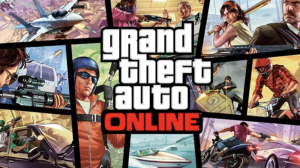
Unlike the story mode, GTA Online does not have a manual save option. Instead, the game relies on an autosave feature that triggers after specific actions. Here’s how to ensure your progress is saved in GTA Online:
- Forcing an Autosave
To force an autosave in GTA Online, perform one of the following actions:
Step 1. Change your character’s outfit or accessories.
Step 2. Purchase an item or property.
Step 3. Complete a mission or heist.
After performing one of these actions, look for the spinning orange circle in the bottom-right corner of the screen. This indicates that the game is saving your progress.
- Properly Exiting the Game
To ensure your progress is saved, always exit GTA Online properly. Go to the pause menu, select Online, and then choose Leave GTA Online. This will trigger a final autosave before you exit the game.
How to Save Progress in GTA 5 on PS4?
Saving your progress on the PS4 is similar to the PC version. Here’s how to do it:
- Using the Quick Save Feature
Step 1. Press the Up Arrow on the D-Pad to open the in-game phone.
Step 2. Select the Quick Save option (cloud icon).
Step 3. Choose New Save or overwrite an existing save file.
- Sleeping at a Safehouse
Another way to save your progress is by sleeping in a bed at one of the protagonists’ safehouses. Simply approach the bed and press the Right Arrow on the D-Pad to trigger the save menu.
How to Save Progress in GTA 5 on Xbox?
The Xbox version of GTA 5 offers the same saving options as the PS4 and PC versions, with minor differences in controls.
- Using the Cell Phone to Save
To manually save your progress on Xbox:
Step 1. Press the Up button on the D-Pad to open the cell phone.
Step 2. Look for the cloud icon representing Quick Save.
Step 3. Choose either New Save or overwrite a previous save, and your progress will be saved.
- Sleeping in a Safehouse
You can also save by visiting a Safehouse and sleeping in the bed:
Step 1. Go to any Safehouse and interact with the bed by pressing Right on the D-Pad.
Step 2. Choose the option to sleep and confirm your save.
Is GTA 5 Quick Save Not Working?
If you’re experiencing issues with the quick save feature, here are some troubleshooting tips:
Step 1. Ensure you’re not in the middle of a mission or restricted area, as the game may prevent you from saving in these situations.
Step 2. Check your storage space to ensure you have enough room for new save files.
Step 3. Restart the game or your console/PC to resolve any temporary glitches.
If the problem persists, consider reaching out to Rockstar Games’ support team for further assistance.
How to Ensure the Best GTA 5 Gaming Experience
To truly enjoy GTA 5 and GTA Online, it’s essential to explore all the game has to offer. Whether you’re racing through the streets of Los Santos or embarking on thrilling heists, there’s no shortage of excitement. One way to elevate your gaming experience is by using tools like Xmod. This versatile app allows you to customize your gameplay, unlock hidden features, and experiment with cheats and trainers. Whether you’re playing GTA 5 or preparing for future titles like GTA 6, Xmod ensures every session is immersive and tailored to your preferences.
Why Xmod is Perfect for Gamers:
- Ease of Use: Xmod’s simple interface makes it accessible for beginners and experienced gamers alike.
- Expansive Features: Unlock unlimited resources, invincibility, and other unique cheats to enhance your gameplay.
- Future-Proof Gaming: Stay ahead of the curve by using Xmod to prepare for upcoming games like GTA 6.
How to Use Xmod in GTA 5:
Step 1. Download the Xmod App: Visit the official website and install the app.
Step 2. Search for GTA 5: Explore Xmod’s library and select GTA 5 from the list of supported games.
Step 3. Launch the Game: Open GTA 5 directly through the Xmod platform.
Step 4. Activate Mods: Enable cheats and trainers to unlock unique gameplay features, from unlimited resources to invincibility.
By using Xmod, you can optimize your gaming experience, unlock hidden features, and enjoy GTA 5 in a whole new way.
Conclusion
Saving your progress in GTA 5 is a simple yet crucial aspect of the game. Whether you’re playing on PC, PS4, or Xbox, understanding the saving mechanics ensures you never lose your hard-earned progress. By following the steps outlined in this guide, you can confidently save your game in both story mode and GTA Online. Additionally, tools like Xmod can enhance your gaming experience, allowing you to explore new possibilities and make the most of your time in Los Santos. So, dive into the world of GTA 5, save your progress, and enjoy everything this iconic game has to offer!