Summary: Troubleshoot and fix the Monster Hunter Wilds Beta “Unable to Connect to Server” error with network checks, server status updates, and optimized connection settings.
Monster Hunter Wilds is an upcoming action RPG by Capcom, releasing on February 28, 2025, for Windows PC, PlayStation 5, and Xbox Series X/S. Players will explore vast open-world environments, hunting monsters and gathering resources to craft stronger gear. This will be available for all platforms PS5, Xbox X|S, and Steam.The game introduces new mounts, called Seikret, which assist in exploration and combat.
With dynamic ecosystems and interactive monsters, Wilds promises an immersive, expansive world. It also supports co-op multiplayer and emphasizes player-driven actions.
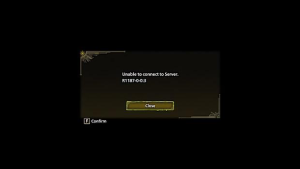
In this guide, we look at the potential reasons why you’re seeing this error code, what you can do to fix it and how to improve Monster Hunter Wilds gaming experience.
Table of contents:
- What is Monster Hunter Wilds Unable to Connect to Server Error?
- How to Fix MHW Beta Unable to Connect to Server?
- Why Monster Hunter Wilds Can’t Connect to Server?
- How to Improve Monster Hunter Wilds Gaming?
What is Monster Hunter Wilds Unable to Connect to Server Error ?
The “Unable to Connect to Server” error in Monster Hunter Wilds beta typically occurs when the beta servers are not yet live or are experiencing downtime. For example, the R1187 error indicates the beta servers aren’t available yet.
How to Fix MHW Beta Unable to Connect to Server ?
If you’re unable to connect to a server in Monster Hunter Wilds Beta, here are some potential fixes that can help:
1. Check Server Status:
Ensure the Monster Hunter Wilds Beta servers are live. The second open beta is scheduled to release on February 6, 2025, at 7 PM PT and is expected to last until February 9, 2025, 6:59 PM PT. This will be available for all platforms PS5, Xbox X|S, and Steam. If the servers are down, they will be temporarily shut off. You can also check the official Monster Hunter Twitter for any updates or reported issues.
2. Test Your Internet Connection:
Make sure your internet is working properly and that firewalls aren’t blocking the game. If other online services on your console or PC aren’t working either, try resetting your router or follow any troubleshooting steps provided by your internet provider.
3. Verify Subscriptions:
Ensure you have the necessary memberships, like Xbox Game Pass or PS Plus, for online play on your platform. Double-check that your subscription is active and meets the requirements for multiplayer gaming.
Why Monster Hunter Wilds Can’t Connect to Server?
Monster Hunter Wilds may fail to connect to the server for several reasons:
1. Server Downtime:
The beta servers might not be live yet, or they could be undergoing maintenance. Make sure to check the official Monster Hunter Twitter for updates on server status.
2. Beta Access:
If you’re attempting to play the beta on PC or Xbox before it has officially launched, you won’t be able to connect. The servers might only be available for PS5 players with a PS Plus subscription until the official beta launch.
3. Network or Firewall Issues:
A weak or unstable internet connection, or restrictive firewall settings, can block the game’s access to online servers. Test your internet connection and check if other online services work.
4. Platform Subscription Requirements:
Ensure you have an active subscription like Xbox Game Pass or PS Plus to access online features. If you don’t meet the required criteria, the game won’t be able to connect to the server.
5. High Player Traffic:
If the servers are experiencing a surge of players, the connection might fail due to server overload. Try again later or check the server status for any known issues.
How to Improve Monster Hunter Wilds Gaming?
Xmod provides powerful tools to enhance your Monster Hunter Wilds gaming experience, offering performance boosts, graphic improvements, and custom mods. With its intuitive interface, Xmod makes it easy to install and manage mods, allowing you to personalize and optimize your gameplay effortlessly. Whether you’re looking for smoother performance, better visuals, or customized gameplay, Xmod is the perfect tool to enhance your Monster Hunter Wilds adventure.
Here’s how to improve your Monster Hunter Wilds experience with Xmod:
- Download Xmod
Start by getting the Xmod app from the official website or trusted source.
- Search for Monster Hunter Wilds
Open Xmod and search for Monster Hunter Wilds. Xmod supports various mods and customizations for the game.
- Launch the Game from Xmod
Direct Access: Open Monster Hunter Wilds directly from the Xmod app, making it easy to jump into your game.
- Activate Your Chosen Mods
Customize Your Gameplay: Once the game is running, activate the mods that suit your needs—whether you’re boosting performance, enhancing visuals, or adding new features. Xmod gives you the flexibility to make the game truly your own.
Conclusion
Monster Hunter Wilds invites players into an expansive world of monster hunting, with dynamic ecosystems and multiplayer action. If you’re encountering connection issues, ensure the servers are live, verify your internet settings, and check if your subscription is active. For a more personalized experience, Xmod can enhance your gameplay with performance boosts and custom mods. Ready for smoother gameplay and better visuals? Try using Xmod to make your Monster Hunter Wilds journey truly your own. Get ready for the full release on February 28, 2025!