Summary: If you’re wondering, can you mod Elden Ring on Steam Deck?—The answer is yes. This article will offer you the best solution to mod Elden Ring on Steam Deck

Table of Contents:
- How to install Elden Ring mods on Steam Deck?
Elden RingSteam Deck
In the coming part, I will explain how to install Elden Ring mods on Steam Deck step by step.
How to install Elden Ring mods on Steam Deck?
Most Steam Deck modding tutorials are overly complicated or involve inconsistent setups.
Here’s a cleaner method: run ModEngine2 directly through Steam. This keeps your mod installation steps just like on Windows and preserves the ability to launch the vanilla game when you want.
Make sure you’re in desktop mode before starting.
Setup
1. Download ModEngine2
-
Get the latest ModEngine2.
-
Right-click the downloaded ZIP file and select “Extract Archive Here.”
-
Find
modengine2_launcher.exein the extracted folder, right-click it, and choose “Add to Steam.”

2. Configure ModEngine2 in Steam
-
Open your Steam Library and right-click
modengine2_launcher.exe, then choose Properties.

3. Set Launch Options
Under the Launch Options, enter:
4. Force Proton Compatibility
-
Go to the Compatibility tab and check “Force the use of a specific Steam Play compatibility tool.”
-
Select Proton Experimental (or any Proton version — they generally work).

Installing & Running Mods
Once setup is complete, you can install mods just like on Windows:
-
Place mod files in the
modfolder. -
If required, add
.dllfiles underexternal_dllsinconfig_eldenring.toml. -
Mod authors usually specify where to put things.
✅ To play with mods, launch
modengine2_launcher.exefrom your Steam Library.
✅ To play the vanilla game, launch ELDEN RING as usual from your Steam Library.
Important Notes
To avoid issues:
🚫 Don’t use any other ModEngine2 version than the one linked.
🚫 Don’t modify or replace files in the ELDEN RING/Game folder.
🚫 Don’t change the Steam launch options for the original ELDEN RING entry.
🚫 Don’t install anything claiming to be an “anti-cheat toggler”, “mod loader”, or “mod launcher” besides ModEngine2.
Using unofficial tools or alternate setups may break mod compatibility or your ability to play the vanilla game.
Save File Locations
ModEngine2 uses a different save file path than the vanilla game:
-
The appid for the vanilla game is
1245620. -
The modded game will have a different, randomly generated appid.
You can copy your save files between these folders to move progress between modded and unmodded versions.
Elden RingXmod
best Elden Ring mods on Steam Deck
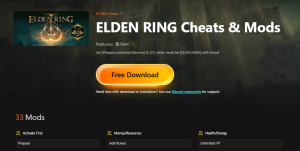
1. Stat Customization Mods
- Set Vigor, Set Mind, Set Endurance
2. Time & World Control Mods
- Freeze Daytime
- Faster or Slower Movement Speed
3. AI & Combat Tweaks
- Faster AI
- Slower AI
Xmod
Elden Ring
Check the video here and you can learn how Xmod works on Steam Deck.
With Xmod, players can enjoy a highly customizable experience. For example, they can adjust character stats, control the game’s time cycle, and modify AI behavior and movement speed. Moreover, whether you’re seeking a more accessible adventure or a greater challenge, these mods ensure a tailored Elden Ring experience on the Steam Deck.
