Summary: This guide covers is Monster Hunter Wilds local save, how they work, tips for managing progress, and enhancing gameplay.
The upcoming Monster Hunter Wilds has already garnered significant attention from gaming enthusiasts worldwide. Known for its expansive worlds, thrilling combat mechanics, and immersive storytelling, the game promises to elevate the franchise to new heights. With crossplay and other highly anticipated features, it’s shaping up to be a must-play for both new and veteran hunters. However, questions around save file management, particularly the availability of local save options, have sparked curiosity among players.
In this article, we’ll dive into whether Monster Hunter Wilds supports local saves and explore how you can manage your progress efficiently.
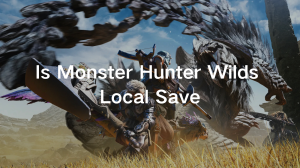
Is Monster Hunter Wilds Local Save
Table of contents:
Part 1: Is Monster Hunter Wilds Local Save?
Part 2: How Local Save Files Work in Monster Hunter Wilds
Part 3: Does Monster Hunter Wilds Support Cloud Save?
Part 4: Tips for Managing Save Files in Monster Hunter Wilds
Part 5: How to Enhance Monster Hunter Wilds Modding Gaming Experience?
Is Monster Hunter Wilds Local Save?
One of the pressing questions for players is whether Monster Hunter Wilds supports local saves. While many modern games have adopted cloud saving and cross-save features, Monster Hunter Wilds takes a slightly different approach.
Unfortunately, Monster Hunter Wilds does not support cross-save or cross-progression. This means players cannot transfer their progress between platforms. However, the game does include local save functionality, which allows you to store your game data directly on your device. This is particularly useful for those who prefer to have full control over their save files or want a backup option.
Players will also have the ability to disable crossplay to refine their matchmaking experience. While crossplay ensures seamless multiplayer interactions across platforms, having local save files gives players the flexibility to manage their progress independently.
How Local Save Files Work in Monster Hunter Wilds?
Understanding how local save files operate is crucial for safeguarding your progress. The save files for Monster Hunter Wilds are stored differently depending on your platform. Below is a guide to help you locate them:
1. PC (Steam)
For Steam users, the local save files are typically located in the following directory:
C:\Program Files (x86)\Steam\userdata\[Your Steam ID]\3065170\remote\win64_save
This folder contains all essential data, including your character settings and progress. Backing up this folder regularly is highly recommended to avoid losing your progress.
2. Consoles
On consoles such as PlayStation and Xbox, local save files are automatically stored on the system’s internal storage. Players can manually back up their save data to an external drive or use the console’s built-in backup feature for added security.
3. Other Platforms
For platforms like Nintendo Switch, save files are stored locally on the console’s memory or an inserted SD card. Ensure sufficient storage space is available to prevent any save file corruption.
Does Monster Hunter Wilds Support Cloud Save?
Yes, Monster Hunter Wilds supports cloud saving for certain platforms, including Steam, PlayStation, and Xbox. Cloud saves provide an additional layer of security by syncing your progress to an online server. However, there are a few limitations to keep in mind:
- Steam Cloud Save: This feature is enabled by default for most users. You can verify this in your Steam settings under the “Properties” menu of the game.
- Console Cloud Save: Platforms like PlayStation Plus and Xbox Game Pass Ultimate offer cloud saving as part of their subscription services. Ensure you’ve activated this feature to take advantage of automatic backups.
While cloud saving is convenient, some players prefer to maintain local backups to avoid potential issues, such as data loss from server outages.
Tips for Managing Save Files in Monster Hunter Wilds
Proper save file management can save you hours of frustration. Here are some tips to help you keep your progress secure:
1.Regular Backups:
- On PC, copy your save file folder to an external drive or cloud storage service like Google Drive.
- Console players can use external storage devices or built-in backup options.
2. Monitor Storage Space:
- Ensure your device has enough storage to prevent save file corruption.
- Delete unnecessary files or games to free up space.
3. Avoid Modifications:
- Refrain from editing or tampering with save files unless you’re experienced in doing so. This could lead to data corruption or game crashes.
4. Use Cloud Saves Wisely:
- Enable cloud save synchronization for automatic backups but verify that the feature is working as intended.
How to Enhance Monster Hunter Wilds Modding Gaming Experience
For players looking to elevate their experience, modding offers endless possibilities. One popular tool is Xmod, which enhances gameplay with features like cheats and trainers.
Xmod is a modding platform that provides gamers with tools to customize their gameplay. Whether you want to unlock hidden features, boost performance, or experiment with new mechanics, Xmod has you covered.
Using Xmod for Monster Hunter Wilds:
Step 1. Download the Xmod App: Visit the official Xmod website to download and install the app.
Step 2. Search for Monster Hunter Wilds: Launch the app and find the game in the list of supported titles.
Step 3. Activate Features: Enable mods like enhanced visuals, faster quest completion, or additional resources directly through the app.
Conclusion
Monster Hunter Wilds is shaping up to be an exciting addition to the franchise, offering innovative features like crossplay and robust save file management. While cross-save and cross-progression are not available, local and cloud save options provide flexibility for managing progress. By understanding how local save files work, implementing best practices for backups, and utilizing tools like Xmod, players can safeguard their progress and enhance their adventures. Whether hunting solo or teaming up with friends, proper save file management is key to enjoying a seamless and unforgettable journey.